- Open Google and Type the keyword “index of” and then the file name.
- E.g.:- index of iron man
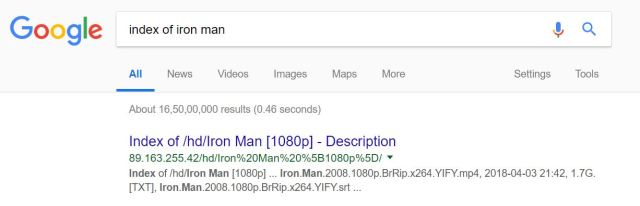
- E.g.:- index of iron man
- You’ll get the list of server links which has the direct link of the file(Movie/Game/Software/any) like below.
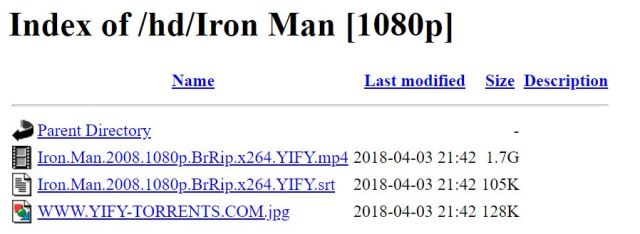
- Now click on the File which you want to download. That’s all.
Blog Stats
- 26,230 hits
-
Search
-
Recent Posts
- DOWNLOAD MOVIES/GAMES/SOFTWARE WITH SINGLE CLICK ! October 15, 2018
- Share Your Real-time location using WhatsApp!(Friend Locator) March 5, 2018
- Share Your Real-time location using Google Maps App! March 5, 2018
 Android | TechRepublic
Android | TechRepublic- How to Make a QR Code: 7 Ways to Generate QR Codes
- Deadline for EU DMA Compliance Reports Arrives for ‘Gatekeeper’ Orgs
- Tech Trends for 2024: Generative AI Models Will Get Smaller, An iPhone’s Average Life Will Be 8 Years
- TIOBE Index News (January 2024): Programming Language of 2023 Goes to C#
- CES 2024: Qualcomm AI Chip for Virtual and Mixed Reality Could Compete with Apple Vision Pro
- ESET Threat Report: ChatGPT Name Abuses, Lumma Stealer Malware Increases, Android SpinOk SDK Spyware’s Prevalence
- TIOBE Index News (December 2023): Smaller Programming Languages Are Rising in Popularity
- Sekoia: Latest in the Financial Sector Cyber Threat Landscape
- How to Use Stars in Google Sheets to Streamline Scoring
- How to Use Hidden Browser Window Controls in ChromeOS
Recent Comments
Top Posts & Pages
Author
Meganathan
Working as a Software QA in a Private Sector. Interested in Computers, Mobiles, technology...
